no data
Emma Policy Services
Detail of Policy Services via Emma by AXA Application
Emma Health Services
Detail of Health Services via Emma by AXA Application
FAQ about Emma by AXA
The “Emma by AXA” Application is a digital
assistant that enhances convenience and speed in accessing a variety of health services and policy information, all within a single platform.
Krungthai-AXA Life Insurance customers holding any type of general policy, including MRTA Insurance (except group insurance), that is active on the date of service can download and register for use immediately.
Customers can download and register for use on mobile phones supporting iOS and Android operating systems.
- iOS Version 15 and above;
- Android Version 9 and above
It is recommended to always update the application to the latest version.
For more information or experiencing issues with the “Emma by AXA” application, please contact Customer Care Center at 1159 or email customer.care@krungthai-axa.co.th
When a parent registers to use the application with their identification card number, the system displays the policy information for both the parent (as the insured) and the child (for whom the parent pays the premium).
Registration steps to use Emma by AXA
Create an account to use Emma by AXA.
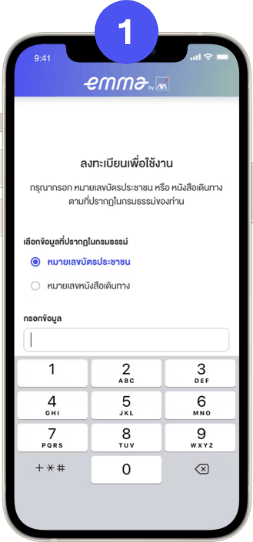
1. Submit Request
Enter Thai Citizen ID
or Passport ID
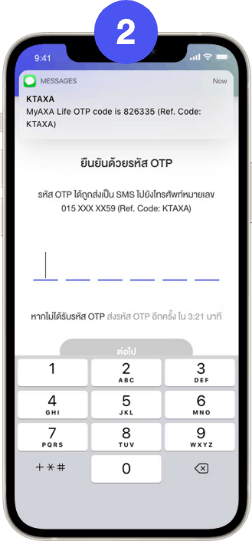
2. Confirm registration
Confirm registration
with the OTP Code
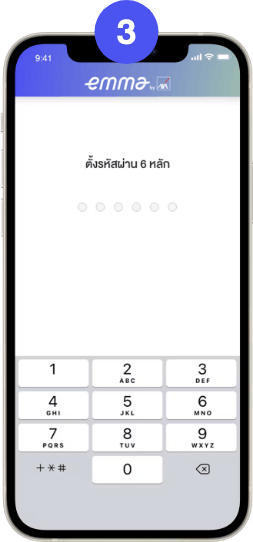
3. Set Password
Set 6 digits PIN code
and confirm
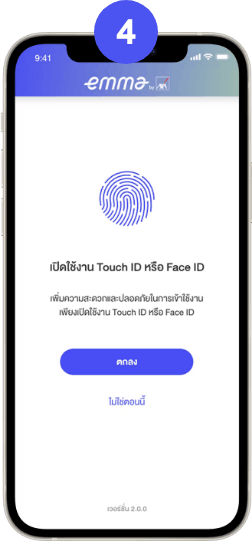
4. Enable Touch ID or Face ID
Activate Touch ID
or Face ID
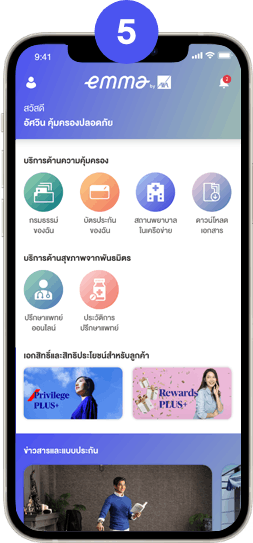
5. Registration Complete
Complete registration and
welcome to Emma by AXA



